Handling push notifications effectively is a cornerstone of modern mobile application development. Firebase Cloud Messaging (FCM) stands as a powerful tool for engaging users, but its implementation hides a subtle yet critical complexity: the application's execution state. A notification's arrival must be handled differently depending on whether the user is actively using the app (foreground) or if the app is dormant (background or terminated). A failure to distinguish between these states can lead to a disjointed user experience, such as redundant notifications or missed in-app updates.
The core of the challenge lies in how Android and FCM collaborate. The behavior of an incoming FCM message fundamentally changes based on its type (Notification vs. Data) and the app's state. When an app is in the background, the system's notification tray often takes over, but when it's in the foreground, the app itself is expected to respond intelligently. This necessitates a robust, reliable mechanism within the application's logic to answer a simple question at any given moment: "Is my app currently visible to the user?"
This article explores the architectural considerations and provides a detailed, practical solution for accurately detecting an app's foreground/background status. We will delve into the nuances of the Android Activity Lifecycle, analyze why common but simplistic approaches often fail, and present a durable method using Application.ActivityLifecycleCallbacks to ensure your FCM logic performs precisely as intended, regardless of the app's state.
The Fundamental Dichotomy: Notification Messages vs. Data Messages
Before architecting a solution, it's crucial to understand the two types of FCM messages, as their handling by the Android OS is the primary source of this entire problem domain. FCM payloads can be categorized as Notification messages, Data messages, or a combination of both.
Notification Messages
A Notification message is a "display-oriented" message. You define the title, body, and other user-facing elements directly in the FCM payload. Their key characteristic is **automatic handling by the system** when the app is in the background.
- When the app is in the background or killed: The Google Play Services on the device receives the message and automatically displays a system notification in the notification tray. Your app's code, specifically the
onMessageReceivedmethod in yourFirebaseMessagingService, is not called. The user sees the notification, and if they tap it, the system launches your app's main activity. - When the app is in the foreground: The system does not create a notification. Instead, it delivers the payload to your app's
onMessageReceivedcallback. It is now your responsibility to process the message and present it to the user, perhaps as an in-app banner, a dialog, or by silently updating the UI.
This dual behavior is convenient for simple use cases but creates a challenge for custom handling. If you need to execute specific logic (e.g., download data, update a database) when a notification arrives in the background, a pure Notification message is insufficient because your code isn't triggered.
Data Messages
A Data message, by contrast, contains only custom key-value pairs that you define. It is a "logic-oriented" message intended for the application to process.
- Regardless of app state (foreground, background, or killed): A Data message is always delivered to your app's
onMessageReceivedcallback.
This gives you, the developer, complete control. However, it also gives you complete responsibility. If you send a Data message while the app is in the background, your onMessageReceived will be called, but no notification will appear automatically. You must programmatically check the app's state and, if it's in the background, construct and display a Notification yourself using the NotificationManager. This is precisely where the need for a reliable state-detection mechanism becomes paramount.
For most sophisticated applications that require custom notification sounds, navigation, or background data processing, the recommended approach is to use Data messages exclusively and manage all notification logic within the app.
The Android Process and Activity Stack
To implement a reliable check, we must understand what "foreground" means in the context of an Android application. An app is generally considered to be in the foreground if one of its Activities is visible and interactive to the user. This state is governed by the Activity Lifecycle and the concept of the "Activity Stack."
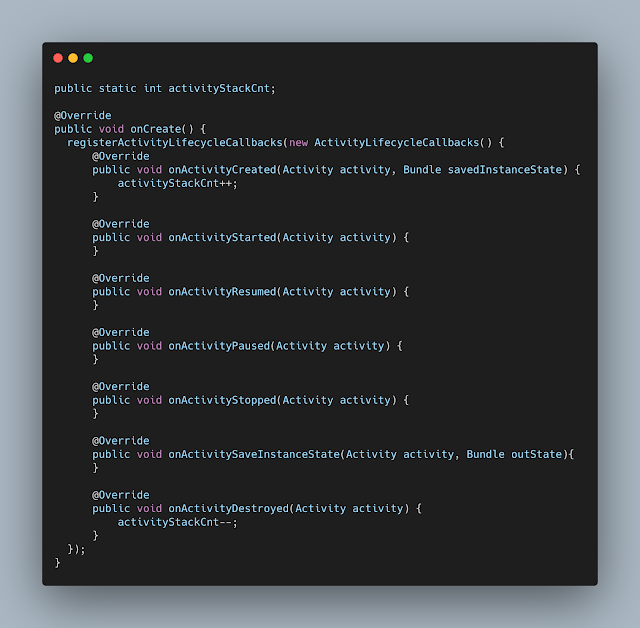
When you navigate through an app, Android manages a stack of Activity instances. Launching a new screen pushes a new Activity onto the top of the stack. Pressing the back button typically destroys the current Activity and pops it from the stack. The app moves to the background when the user navigates away (e.g., by pressing the Home button) or when the last Activity in its task stack is popped.
A naive approach to state detection might involve setting a static boolean flag in each Activity's onResume() and onPause(). However, this is fraught with peril. Race conditions can occur between two Activities transitioning, and more importantly, it doesn't account for the application's process as a whole. A more robust solution must monitor the state of the *entire* Activity stack, not just individual components.
The Solution: Centralized State Tracking with ActivityLifecycleCallbacks
The Android framework provides a powerful interface perfectly suited for this task: Application.ActivityLifecycleCallbacks. By registering a callback in your custom Application class, you can receive notifications for lifecycle events (onCreate, onStart, onResume, etc.) for *every* Activity in your application. This centralized viewpoint is the key to building a simple yet powerful state tracker.
The logic is straightforward: we will maintain a counter. This counter will be incremented every time an Activity starts and decremented every time an Activity stops.
- If the counter is greater than zero, it means at least one Activity is in a started state, and we can consider the app to be in the foreground.
- If the counter is exactly zero, it means all Activities have been stopped, and the app has transitioned to the background.
Step 1: Create a Custom Application Class
If you don't already have one, create a class that extends android.app.Application. This class acts as a singleton for your entire app process and is the ideal place to manage global state.
import android.app.Application
class MainApplication : Application() {
override fun onCreate() {
super.onCreate()
// Initialization logic will go here
}
}
Remember to register this custom class in your AndroidManifest.xml file within the <application> tag:
<application
android:name=".MainApplication"
... >
...
</application>
Step 2: Implement the State Tracker
Now, let's implement the core logic inside our MainApplication class. We'll create a companion object to hold our static counter and a public method to check the status. We then register our lifecycle callback in the onCreate method.
import android.app.Activity
import android.app.Application
import android.os.Bundle
import android.util.Log
class MainApplication : Application(), Application.ActivityLifecycleCallbacks {
companion object {
private const val TAG = "MainApplication"
// A counter for started/running activities.
private var activityStackCnt = 0
/**
* Checks if the application is in the foreground.
* An app is in the foreground if at least one of its activities is in the started state.
*
* @return true if the app is in the foreground, false otherwise.
*/
fun isAppInForeground(): Boolean {
return activityStackCnt > 0
}
}
override fun onCreate() {
super.onCreate()
// Register the activity lifecycle callbacks to monitor app state.
registerActivityLifecycleCallbacks(this)
}
// --- ActivityLifecycleCallbacks Implementation ---
override fun onActivityCreated(activity: Activity, savedInstanceState: Bundle?) {
Log.d(TAG, "${activity.localClassName} - onActivityCreated")
}
override fun onActivityStarted(activity: Activity) {
Log.d(TAG, "${activity.localClassName} - onActivityStarted")
// App comes to the foreground
if (activityStackCnt == 0) {
Log.i(TAG, "Application is now in the FOREGROUND.")
}
activityStackCnt++
}
override fun onActivityResumed(activity: Activity) {
Log.d(TAG, "${activity.localClassName} - onActivityResumed")
}
override fun onActivityPaused(activity: Activity) {
Log.d(TAG, "${activity.localClassName} - onActivityPaused")
}
override fun onActivityStopped(activity: Activity) {
Log.d(TAG, "${activity.localClassName} - onActivityStopped")
activityStackCnt--
// App goes to the background
if (activityStackCnt == 0) {
Log.i(TAG, "Application is now in the BACKGROUND.")
}
}
override fun onActivitySaveInstanceState(activity: Activity, outState: Bundle) {
// No implementation needed for this use case.
}
override fun onActivityDestroyed(activity: Activity) {
Log.d(TAG, "${activity.localClassName} - onActivityDestroyed")
}
}
In this implementation:
activityStackCntis a static integer (via the companion object) that persists across all Activities.- In
onCreate(), we callregisterActivityLifecycleCallbacks(this), making ourMainApplicationclass listen to its own app's Activity events. onActivityStarted()is the crucial callback. It fires when an Activity becomes visible to the user. We increment our counter here.onActivityStopped()is the counterpart. It fires when an Activity is no longer visible. We decrement the counter.- The public static method
isAppInForeground()provides a clean, accessible way for any part of our app (especially ourFirebaseMessagingService) to query the current state by simply checking ifactivityStackCnt > 0.
Analysis of Robustness: Why This Works So Well
This approach is highly reliable for several reasons, including handling edge cases that other methods miss.
1. Configuration Changes: When a configuration change occurs (like screen rotation), the current Activity is typically destroyed and recreated. This triggers a sequence like onPause() -> onStop() -> onDestroy(), followed by onCreate() -> onStart() -> onResume(). The counter will correctly decrement and then increment, accurately reflecting that the app never truly entered the background.
2. Normal App Closure: When a user presses the back button on the last Activity, that Activity is stopped and destroyed. onActivityStopped() is called, activityStackCnt becomes 0, and our check correctly identifies the app as being in the background.
3. Process Death (Task Kill): This is a particularly interesting and important case. If the Android system needs to reclaim memory, it may kill the process of an app that is in the background. When this happens, the entire app process is terminated, including all its static variables. The next time the app is started (either by the user or by an incoming high-priority FCM message), the MainApplication's onCreate() method will be executed again. At this point, the static int activityStackCnt is re-initialized to its default value of 0. This is the correct state! The app is, for all intents and purposes, starting from the background. Any incoming FCM message will correctly find isAppInForeground() to be false until an Activity is actually started. This "serendipitous" reset of static variables during process death is what makes this solution so resilient.
Integrating with FirebaseMessagingService
With our robust state checker in place, integrating it into our FirebaseMessagingService is now trivial and clean. We can now confidently handle Data messages and decide whether to show a system notification or trigger an in-app action.
Here is a complete example of a FirebaseMessagingService that uses our new logic:
import android.app.NotificationChannel
import android.app.NotificationManager
import android.app.PendingIntent
import android.content.Context
import android.content.Intent
import android.os.Build
import android.util.Log
import androidx.core.app.NotificationCompat
import com.google.firebase.messaging.FirebaseMessagingService
import com.google.firebase.messaging.RemoteMessage
import java.util.concurrent.atomic.AtomicInteger
class MyFirebaseMessagingService : FirebaseMessagingService() {
companion object {
private const val TAG = "MyFCMService"
}
// Using AtomicInteger for thread-safe unique notification IDs
private val notificationId = AtomicInteger(0)
override fun onMessageReceived(remoteMessage: RemoteMessage) {
super.onMessageReceived(remoteMessage)
Log.d(TAG, "FCM Message Received! From: ${remoteMessage.from}")
// We are assuming a Data message payload.
// Example payload: { "title": "New Update!", "body": "Check out the latest content." }
val title = remoteMessage.data["title"]
val body = remoteMessage.data["body"]
if (title == null || body == null) {
Log.e(TAG, "FCM message is missing title or body in data payload.")
return
}
// HERE IS THE CORE LOGIC: Check the app's state.
if (MainApplication.isAppInForeground()) {
// App is in the foreground, handle interactively.
// For example, broadcast an event to the active Activity,
// update a LiveData in a ViewModel, or show an in-app banner.
Log.i(TAG, "App is in FOREGROUND. Broadcasting in-app message.")
// (Implementation for in-app display would go here)
// Example: LocalBroadcastManager.getInstance(this).sendBroadcast(...)
} else {
// App is in the background or killed, show a system notification.
Log.i(TAG, "App is in BACKGROUND. Building system notification.")
sendSystemNotification(title, body)
}
}
private fun sendSystemNotification(title: String, messageBody: String) {
val intent = Intent(this, MainActivity::class.java)
intent.addFlags(Intent.FLAG_ACTIVITY_CLEAR_TOP)
val pendingIntent = PendingIntent.getActivity(
this, 0 /* Request code */, intent,
PendingIntent.FLAG_ONE_SHOT or PendingIntent.FLAG_IMMUTABLE
)
val channelId = "fcm_default_channel"
val notificationBuilder = NotificationCompat.Builder(this, channelId)
.setSmallIcon(R.drawable.ic_notification) // Replace with your own icon
.setContentTitle(title)
.setContentText(messageBody)
.setAutoCancel(true)
.setContentIntent(pendingIntent)
.setPriority(NotificationCompat.PRIORITY_HIGH)
val notificationManager = getSystemService(Context.NOTIFICATION_SERVICE) as NotificationManager
// Since Android Oreo (API 26), notification channels are required.
if (Build.VERSION.SDK_INT >= Build.VERSION_CODES.O) {
val channel = NotificationChannel(
channelId,
"Default Channel",
NotificationManager.IMPORTANCE_HIGH
)
notificationManager.createNotificationChannel(channel)
}
// Use a unique ID for each notification to ensure they don't overwrite each other.
notificationManager.notify(notificationId.getAndIncrement(), notificationBuilder.build())
}
override fun onNewToken(token: String) {
super.onNewToken(token)
Log.d(TAG, "Refreshed FCM token: $token")
// Send this token to your server to associate it with the user.
}
}
Conclusion
Distinguishing between the foreground and background states of an Android application is not merely a technical exercise; it is a fundamental requirement for creating a polished and intuitive user experience, especially when dealing with push notifications. While the Android lifecycle can appear complex, the Application.ActivityLifecycleCallbacks interface provides a clean, centralized, and highly reliable hook for monitoring the collective state of all application Activities.
By implementing a simple activity counter within a custom Application class, we gain a robust mechanism that correctly handles configuration changes, normal app navigation, and even the edge case of process death. This allows our FirebaseMessagingService, when receiving FCM Data messages, to make an intelligent decision: engage the user directly with an in-app UI when they are active, or use a standard system notification when they are away. This level of control is the key to leveraging FCM not just as a notification system, but as an integral part of your application's real-time communication strategy.
Post a Comment