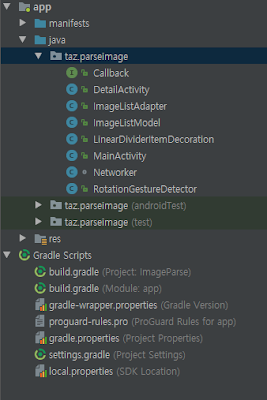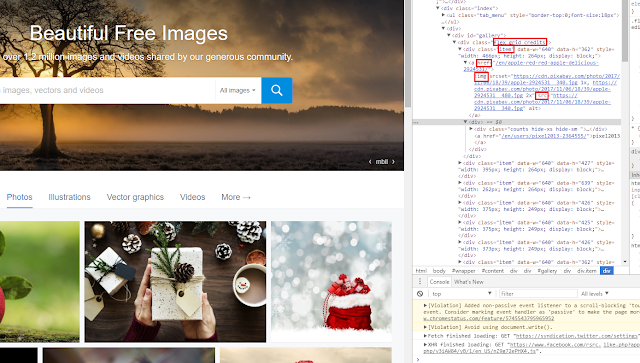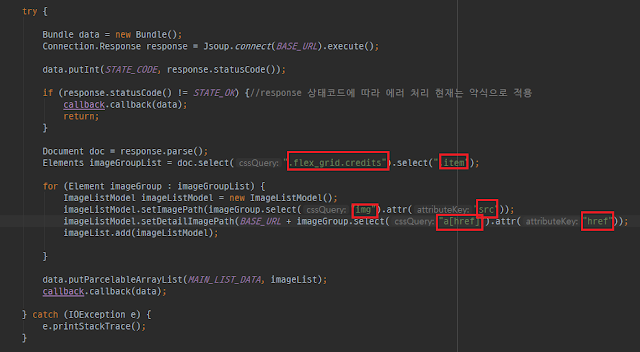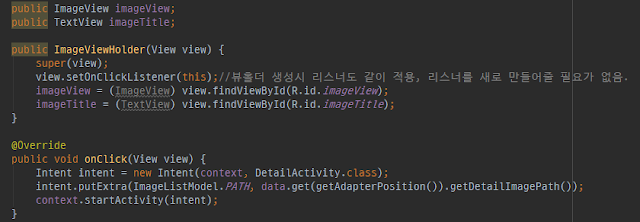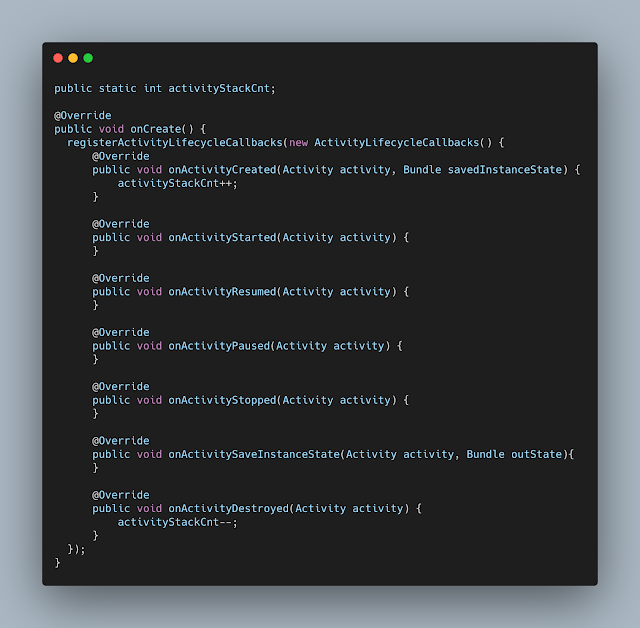Chapter 1: Introduction to Android Crash Reporting
In the world of mobile application development, maintaining the stability and reliability of your application is paramount. This is especially true in the case of Android applications, where a wide variety of devices and operating systems can lead to unexpected crashes and errors. That's where Android Crash Reporting Tools come into play.
Android Crash Reporting Tools are software utilities that help developers track and fix crashes in their Android applications. They provide detailed reports about the circumstances leading up to a crash, including information about the device, operating system version, and stack trace at the time of the crash. This allows developers to identify patterns in crashes, pinpoint their causes, and ultimately fix them more efficiently.
There are many different types of crash reporting tools available for Android developers. Some are standalone tools that you can integrate into your app's codebase; others are part of larger application performance management (APM) solutions that also include features for tracking user engagement, monitoring network requests, or analyzing app usage data.
Regardless of which type you choose to use, integrating a crash reporting tool into your development process can greatly improve your app's stability and user satisfaction. It can also save you considerable time and effort by automating much of the debugging process.
Example:
Firebase Crashlytics is one such tool that provides real-time crash reporting for both native Android apps as well as cross-platform apps developed using Flutter or React Native. With Firebase Crashlytics integrated into an app's codebase,
developers get notified about crashes as they happen with detailed reports.
Crashlytics report includes:
- Detailed stack traces
- Information on whether the crashed thread was doing UI work
- A full summary view highlighting key aspects like %age users affected etc.
For more details on how Firebase Crashlytics works check out this link: Firebase Official Documentation.
In upcoming chapters we will compare several popular android crash reporting tools including Firebase Crashlytics so stay tuned!
Chapter 2: Importance of Crash Reporting Tools in Android Development
In the fast-paced world of mobile app development, delivering a high-quality user experience is crucial. Crashes and errors not only disrupt the user experience but also negatively impact your app's ratings and reviews on the Google Play Store. This can lead to a decrease in user retention and overall success of your app. Hence, identifying and resolving these issues promptly is essential, and that's where Android Crash Reporting Tools prove to be indispensable.
Here are some key reasons why crash reporting tools are important in Android development:
- Real-time error tracking: These tools provide real-time updates about crashes as they occur. This allows developers to act quickly before more users encounter the same problem.
- Detailed crash logs: They offer comprehensive crash reports including device information, OS version, stack trace etc., helping developers identify patterns and root causes of crashes.
- Better resource allocation: By knowing which bugs are causing the most harm to your users' experience, you can prioritize fixing them first.
- User satisfaction: Ultimately, by reducing crashes you improve user satisfaction leading to higher ratings on Google Play Store which can directly affect your app’s success.
Example:
Suppose there's an e-commerce app that is crashing frequently during checkout process on certain devices running Android 11. Without a crash reporting tool it would be nearly impossible for developers to know about this issue unless users report it themselves.
But with a tool like Instabug or Bugsnag integrated into their codebase, developers would get immediate notifications about these crashes along with detailed reports. They could then promptly fix these issues ensuring smooth checkout process for all users thereby improving their shopping experience.
In essence, Android Crash Reporting Tools serve as an early warning system for your apps' health allowing you to deliver a seamless user experience which is vital for any successful mobile application.
Next chapter will provide comparison between various popular android crash reporting tools so stay tuned!
Chapter 3: Comparison between Various Android Crash Reporting Tools
There are numerous crash reporting tools available for Android developers. Each tool has its unique features, pros, and cons. In this chapter, we will compare some of the most popular ones - Firebase Crashlytics, Instabug, Bugsnag and Sentry.
Firebase Crashlytics
Firebase Crashlytics is a lightweight yet powerful real-time crash reporter that helps you track, prioritize, and fix stability issues that erode your app quality. It offers detailed crash reports including stack traces and device metrics. Moreover it's free to use which makes it an attractive choice for many developers.
Instabug
Instabug provides comprehensive bug and crash reports along with user feedback all in one place. It offers detailed error logs along with network request logs which can be very helpful in debugging complex issues. However unlike Firebase Crashlytics it's not free to use but they do offer a basic free plan.
Bugsnag
Bugsnag not only provides automatic android crash reporting but also proactive application health monitoring capabilities like detecting ANRs (Application Not Responding errors). It supports both native android apps as well as cross-platform apps developed using React Native or Flutter.
Sentry
Sentry provides open-source error tracking that shows you every crash in your stack as it happens with the exact line of code causing the issue along with email notifications about new crashes. Like Bugsnag it also supports various platforms besides native Android apps.
Comparison Table:
| Tool | Real-time Reporting | Detailed Error Logs | Network Request Logs | Price |
|:----:|:-------------------:|:-------------------:|:--------------------:|-------|
|Firebase Crashlytics | Yes | Yes | No | Free |
|Instabug | Yes | Yes | Yes | Freemium |
|Bugsnag | Yes | Yes | No | Paid |
|Sentry | Yes | Yes || No || Paid |
Note:
This comparison table is based on features offered by these tools at the time of writing this article (August 2023) and may change over time as these companies update their offerings.
In next chapter we will discuss how to choose the right tool for your specific needs so stay tuned!
Chapter 4: How to Choose the Right Tool for Your App
Choosing the right crash reporting tool for your Android app can be a challenging task given the plethora of options available. However, making an informed decision involves considering various factors that align with your specific needs and constraints. Here are some key factors to consider:
- Features: Different tools offer different features. Some provide detailed crash reports, while others also include network logs or user feedback features. Make a list of features you need and choose a tool that provides those.
- Budget: While some tools like Firebase Crashlytics are free, others have pricing plans based on usage or number of users. Determine your budget and choose accordingly.
- Ease of integration: Check how easy it is to integrate the tool into your existing codebase. Some tools may require significant changes in code which could be time-consuming.
- Platform support: If you're developing cross-platform apps using Flutter or React Native, make sure the tool supports these platforms.
Example:
If you're a startup with limited budget looking for a basic crash reporting solution then Firebase Crashlytics would be an ideal choice due to its robust feature set and zero cost.
On the other hand if you're working on a large-scale e-commerce app where network request logs can help debug issues related to failed transactions then Instabug would be more suitable despite its cost.
Remember there's no one-size-fits-all solution when it comes to choosing the right Android Crash Reporting Tool. It depends on individual needs and constraints.
In next chapter we will conclude our discussion on android crash reporting tools so stay tuned!
Chapter 5: Conclusion and Final Thoughts
In conclusion, Android Crash Reporting Tools are an essential part of the app development process. They help in tracking, prioritizing, and resolving crashes that can significantly impact user experience and your app's success. There are several tools available each with its unique set of features and pricing.
We compared some popular tools like Firebase Crashlytics, Instabug, Bugsnag and Sentry. While Firebase Crashlytics is a powerful yet free tool ideal for startups or individual developers on a tight budget, other paid options like Instabug or Bugsnag offer additional features like network request logs or proactive application health monitoring respectively.
Choosing the right tool depends on your specific needs and constraints such as required features, budget, ease of integration and platform support. Remember to consider these factors carefully before making a decision.
Final Thought:
Crashes are inevitable in any app but they don't have to be disastrous. With the right crash reporting tool integrated into your development process you can swiftly identify and fix crashes improving your app's stability and user satisfaction.
So choose wisely because when it comes to maintaining your app's quality every little help counts!
That concludes our discussion on Android Crash Reporting Tools. We hope this guide helps you in making an informed decision about choosing the right tool for your needs.